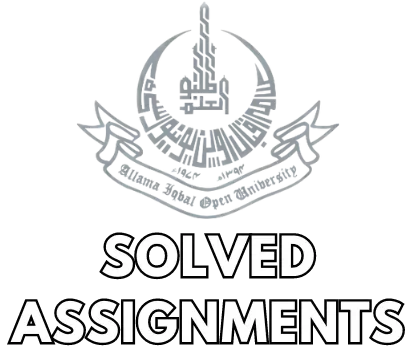Process of Joining AIOU Online Workshops For Students – AAGHI LMS
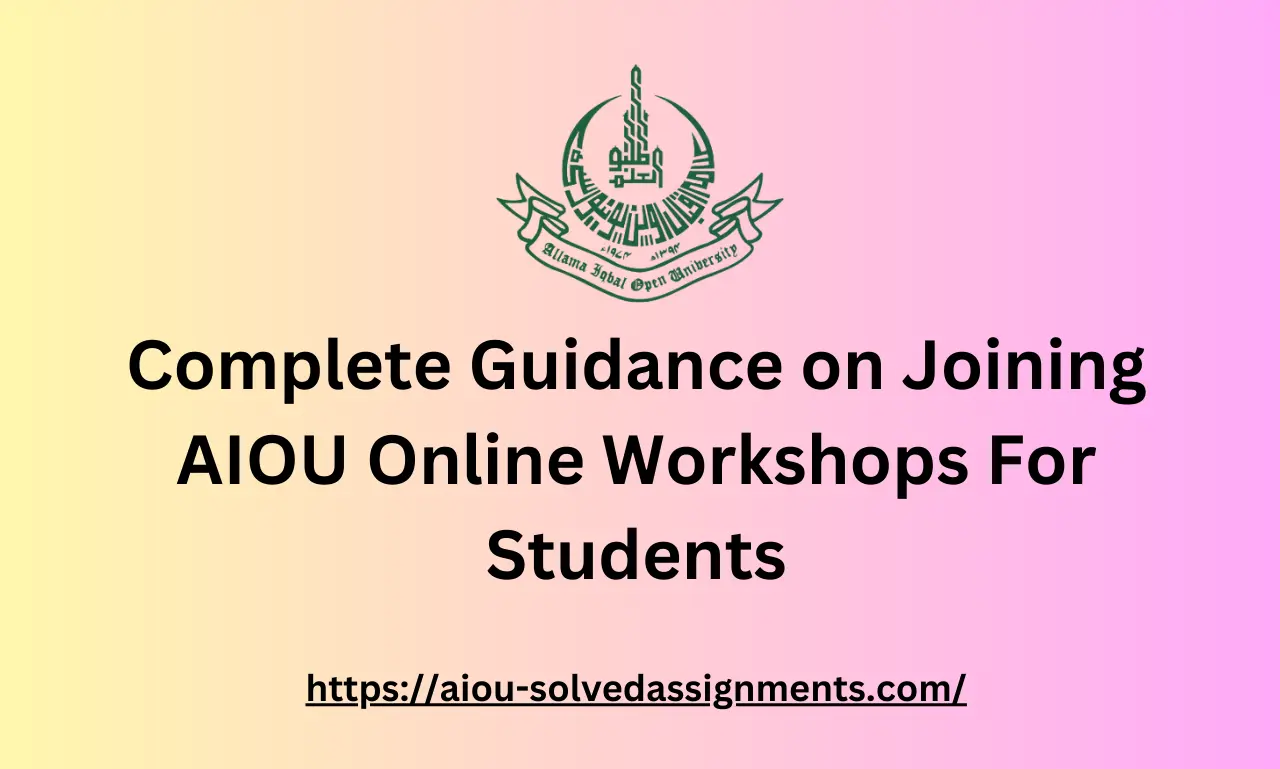
The environment of education has changed dramatically as a result of the ongoing challenges posed by the global COVID-19 pandemic. Most of the education delivery has shifted to online mode. In this regard, Allama Iqbal Open University (AIOU), has smoothly adapted to the new normal by shifting its operations to the digital sphere.
This detailed guide seeks to clarify the road for students by providing a step-by-step tour of how to smoothly connect with AIOU Online Workshops and get the most out of these dynamic learning opportunities.
Understanding AIOU Online LMS:
Allama Iqbal Open University is known for its unique Learning Management System (LMS), which is named AAGHI. This platform serves as a digital center for holding workshops, providing students with an engaging and meaningful online learning experience.
Step 1: Check out the AIOU Online Workshops Portal:
First of all, what you need to do to access the workshops is to open your internet browser, most preferably Firefox or Chrome. Then, you need to enter the URL aaghi.aiou.edu.pk in the address bar and go to the link. After that, you need to log into your LMS so you can check the available workshops online.
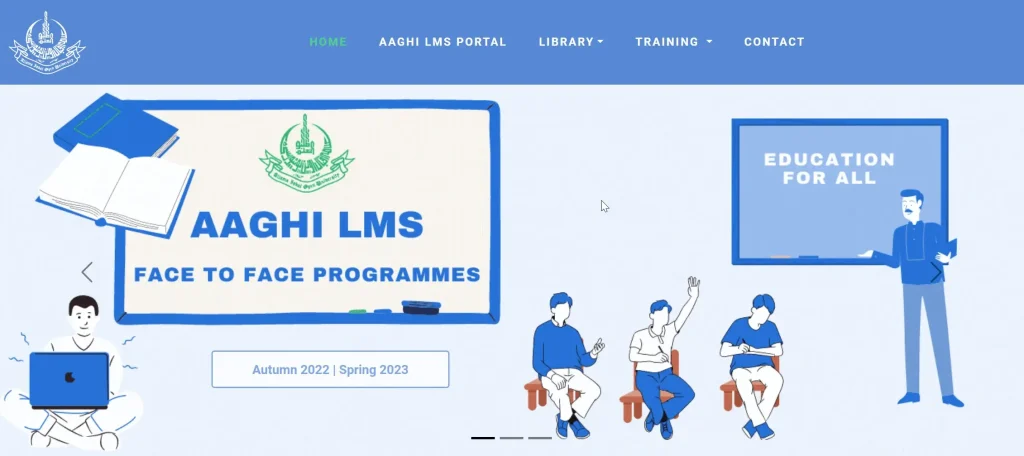
Step 2: Selecting Your Course
When you have successfully logged into the portal, navigate to the “My Courses” menu. Choose the course that you need to work on. Once you have entered the homepage of the course, you can visit the dedicated workshop for that subject.
Step 3: Join Your AIOU Online Workshop:
After you have decided which workshop you have to proceed with, join the workshop at the allocated time to be a part of it. Since the workshops are conducted on the dot with respect to time, you must be punctual yourself so you don’t miss out on any of the content of the workshop.
Step 4: Getting Used to the Virtual Classroom Interface:
When you find and click on your desired workshop link, a “Join Session” button will appear prompting you to join the AIOU Workshop. After joining the link, you will be escorted to a virtual classroom where you can see loads of different options which are discussed below.
You’ll require a stable internet connection and a device with proper audio output capabilities to enjoy the online seminar smoothly.
Listen Only Mode:
When you only need to focus on the audio content, you can select the Listen only mode and divert your energy towards the listening portion of the workshop without having to bother with the microphone.
Virtual Classroom Sections:
Your virtual classroom will show the screen having the 3 important sections as follows:
AIOU Online Workshop Teams Login Guide:
This tutorial will walk you through downloading, installing, and logging into Microsoft Teams using your login credentials. This step-by-step tutorial will ensure a smooth experience, whether you are using a desktop computer or mobile device. Now let’s get into the specifics:
Installing MS Teams on Desktop:
Logging In on Desktop:
Installing Teams on your Phone:
Logging on Mobile:
Testing Your MS Teams Course:
If you follow all these steps correctly, you’ll be easily able to use Microsoft Teams for your online AIOU Workshops and have a seamless experience.
Final Words:
Accessing the virtual workshops of AIOU is a really simple and straightforward proces when you factor in the ease of use of the AAGHI LMS platform. Being familiar with all the functions of the platform will help you immensely in your online workshop-attending experience!